Original Publication: 3/30/2020 12:05 AM MTN Updated: 3/30/2020 1:28 PM MTN
With so many innkeepers actively dealing with COVID-19, you may have not noticed what is currently being displayed in Expedia regarding your inventory.
We are seeing many properties showing in RED a
-
- We are Sold Out message
in place of the BLUE
-
- Price Details link.
This is happening because Expedia has introduced a NO-Cancellation-Fee requirement, in response to COVID-19, which we believe will be in place at least until the end of May 2020.
What you Need-To-Know
If you haven’t changed your policy on Expedia Partner Central to NO-Cancellation-Fee then your inventory is going to be shown as We are Sold Out and be relegated to the very bottom of the list, even if you do have inventory provided to Expedia.
Note: You are still permitted to ask for a deposit to make sure the guest's credit card is valid.
The following 3 snapshots are showing the extent of this issue.
Snapshot 1: Expedia hotel search for April 7 - April 9, 2020. These results are when a 10 day cancellation policy is in effect.
Snapshot 2: Expedia hotel search 60 days out, May 29 - May 31, 2020. These results are also when a 10 day cancellation policy is in effect.
Snapshot 3: Expedia hotel search repeated after the NO-Cancellation-Fee was set to Free Cancellation. You can see the Price Details have immediately returned.
Cancellation policy Information as provided on the Expedia website.
Edit a cancellation policy
Edit a cancellation policy for different rate plans in the Room and Rate Plan Summary section of Partner Central. Specify if a cancellation policy has any Non-refundable dates or Seasonal Exceptions.
Non-refundable dates are always applied to a guest’s stay date. For example, if you set June 2 as non-refundable, a guest who stays at your property from June 1 to June 8, will have one non-refundable stay date on June 2 while the rest will follow either the Base or Seasonal Cancellation policy that applies on June 1st.
Seasonal exceptions are based on a guest’s check-in date. This cancellation policy will only apply to guests with check-in dates that fall within your seasonal exception date range. For example, let’s say you set a seasonal exception from January 1 to January 8. If a guest checks in on January 2, this cancellation policy will apply to each day in this guest’s stay. This cancellation policy won’t apply to a guest who has a check-in date of December 31.
Overview to update an Expedia Cancellation policy:
1. Select Cancellation Policies under Rooms and Rates in the menu.
2. Select the Actions drop-down menu next to the cancellation policy you want to edit.
3. Select Edit.
4. Update the base cancellation settings:
A.Cancellation window details how long a traveler can cancel a reservation before their check-in date. Your cancellation window can be up to 90 days (2160 hours) before check-in based on the Cancellation window Cutoff time selected in the Cancellation Policy Page.
B. Inside window penalty details how much a guest is charged when they cancel within the cancellation window. You can charge a percentage of the guest’s stay or you can charge a flat rate.
C. Outside window penalty details how much a guest is charged when they cancel after the cancellation window.
5. Select Add a non-refundable date range to add dates that aren’t refundable, select the date range, and then select Save.
6. Select Add Seasonal Exception, then add check-in dates and cancellation policy details in the pop-up window, then select Save.
7. Select which rate plans to apply the cancellation policy to.
8. Select Save.
Visual Step-by-Step instructions to update your Expedia cancellation policies.
Below are the steps one innkeeper took to go from We are Sold Out to being available again in Expedia.
Note: This Section has been updated on 4/1/2020 at 4:00 PM MTN to include Seasonal cancellation options.
Step 1: Sign into Expedia
Step 2: Click on Rooms and rates
Step 3: Click Cancellation policies tab
Step 4: Create New Policy
Step 5: Type in your Cancellation policy name: IE: Free Cancellation
Step 6: Set the Cancellation window (90 days is as far out as you can go)
Step 7: Set Inside window penalty: None
Step 8: Set Outside window penalty: (1st night + taxes is the lowest you can go)
OR: You can choose to set Cancellation Fees for less than 48 hrs with no Outside window penalty and you will still be shown in Expedia hotel searches (see snapshot after Seasonal exceptions).
NOTE: If you want your Cancellation Fees to be different for bookings made after May 31, 2020, then you may use the Seasonal exceptions area to set a different cancellation policy. Click Edit, select your dates, and complete the information below for different cancellation fees that will appear for bookings made on June 1, 2020 and beyond.
Otherwise, continue on to your Base Cancellation settings.
Step 9: Select all your rate plans
Step 10: Click save at bottom of the window
Hint: We have had an innkeeper tell us that Expedia told them that if you choose "Select all rate plans" instead of setting the rate plans individually, it may not update properly in the Expedia system.
Step 11: Click on Actions next to new policies
Step 12: Click Set as Default
Hint: Remember to make a note on your to-do calendar to remind yourself when it's time to go back to your original cancellation policies so that you may go back in and update your information to the way it was previous to these changes.
Expedia Email to Innkeeper including Innkeeper Reply back to Expedia
This section was added to original blog post on 3/30/2020 at 1:28 PM MTN
Above is an email one of our Acorn clients received from Expedia. This innkeeper then contacted Expedia asking that they remove the incorrect statement on their property that We are sold out. Here is what the innkeeper wrote back to Expedia:
We received an email advising that Expedia has temporarily stopped showing availability at our property (Inn Name) because of our cancellation policy, which we understand. However, Expedia is showing our property in searches and states that "We are sold out." That is an incorrect statement. Please remove that statement at once as it is deceiving the public about the availability at our property. If you would like to put a statement about our property, we recommend that you put that "Expedia has no availability for this property." Please confirm that Expedia will be removing the incorrect statement relating to our property. Thank you.
Expedia and TripAdvisor
On another note, we have also noticed that Expedia is no longer showing availability in TripAdvisor.
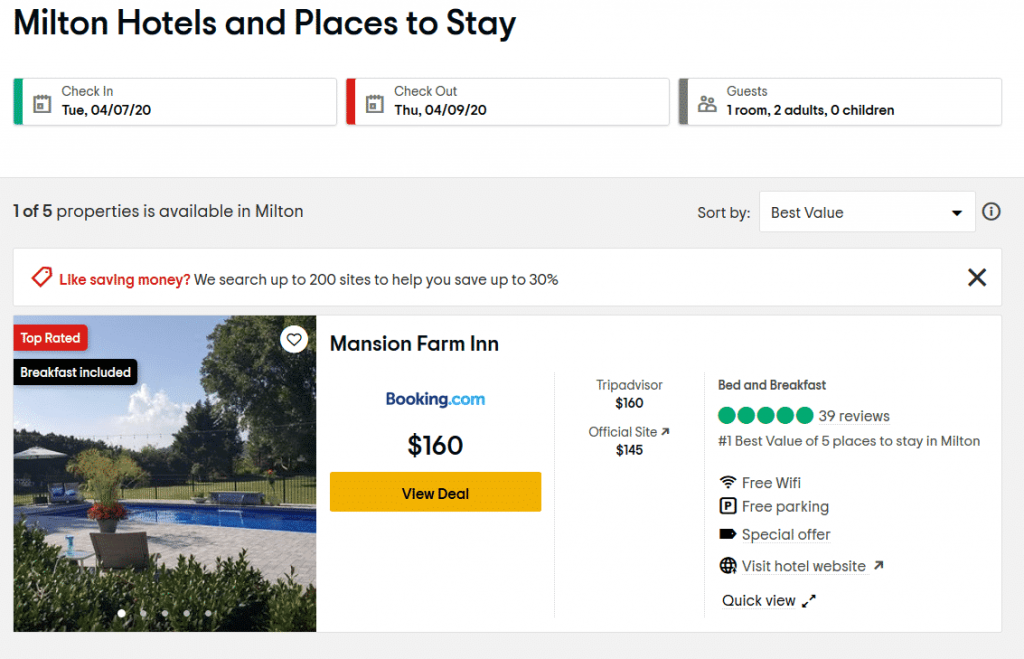
Lisa Kolb is in communication with Gavin Greene at TripAdvisor, and has looped in Kris Ullmer and Rob Fulton at ALP with this question. We'll update this blog post once we have further information.
Disclaimer: Acorn typically only provides this type of detailed information to our Advantage Plan Subscription clients, but due to the serious nature and impact of COVID-19 in our industry, we are providing this information publicly to contribute to the awareness of all Innkeepers nationwide.
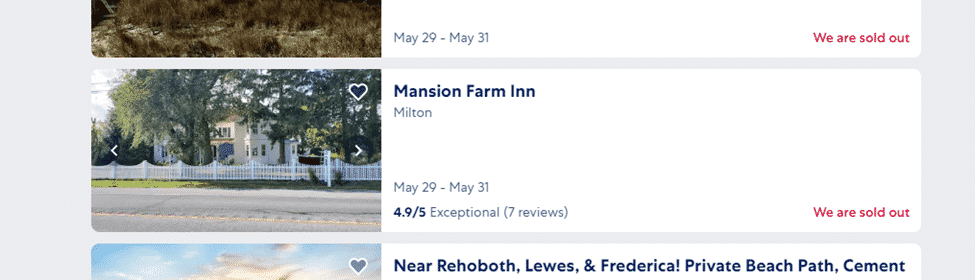
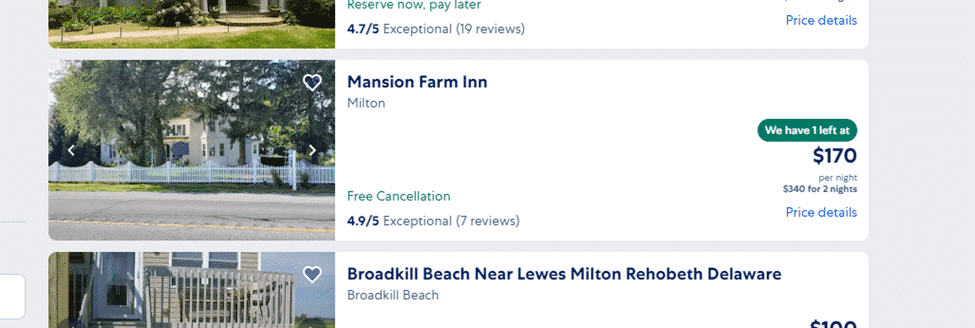
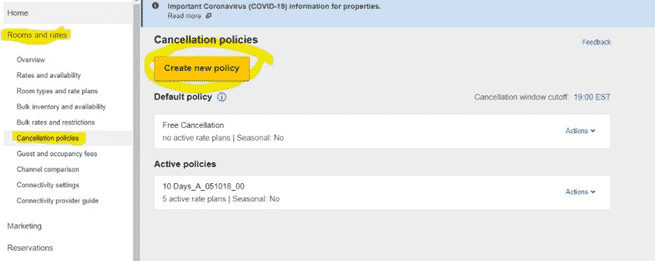
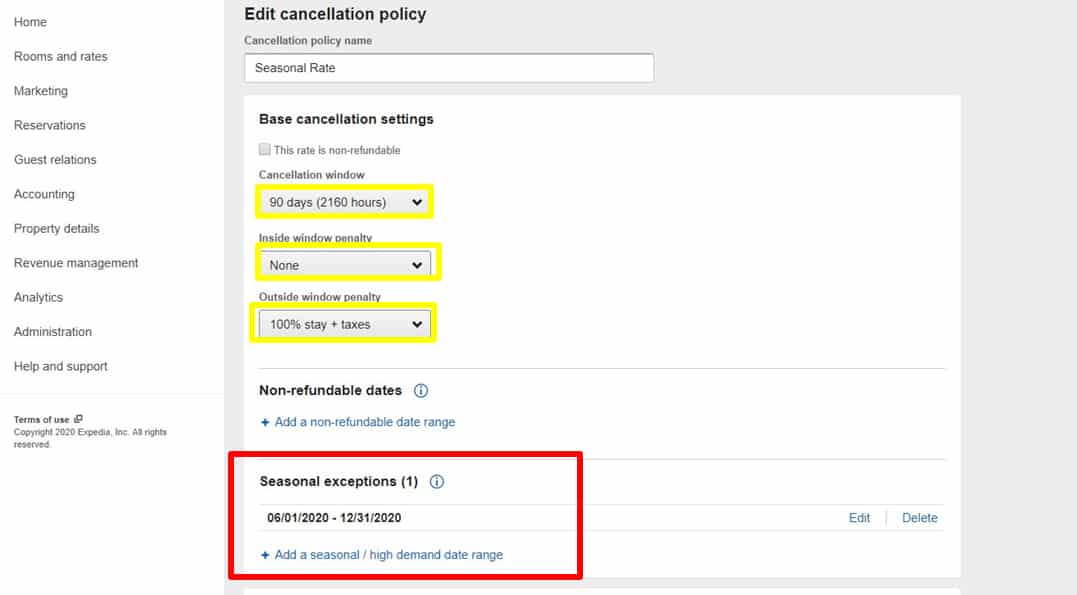
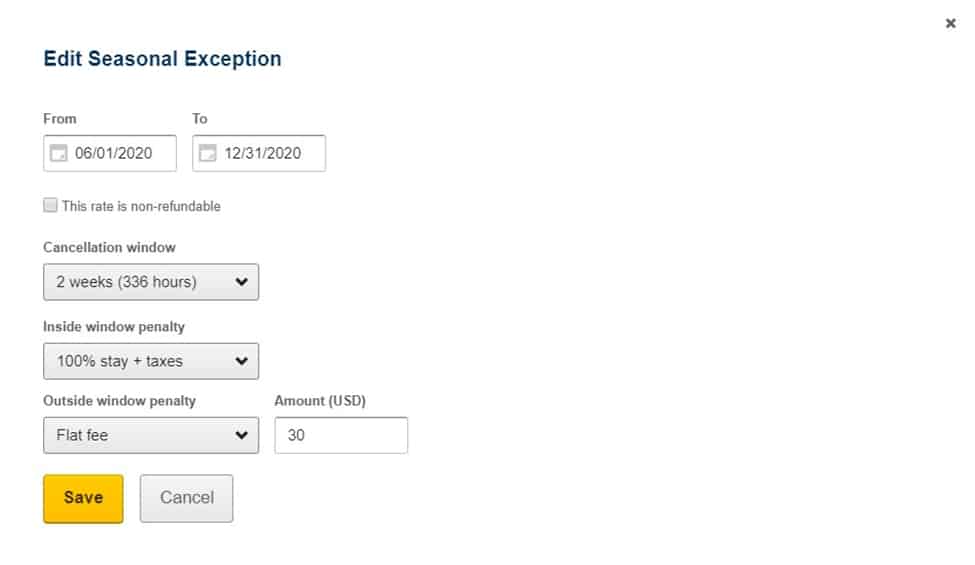
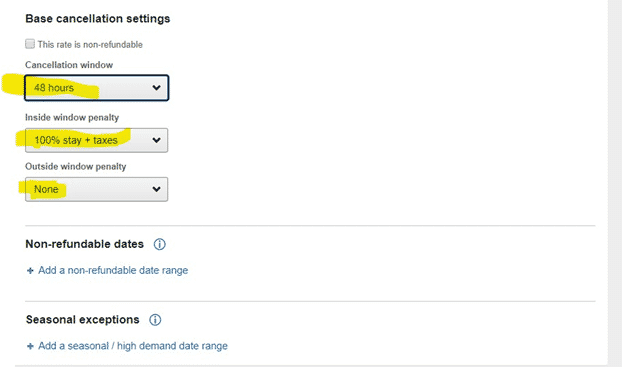
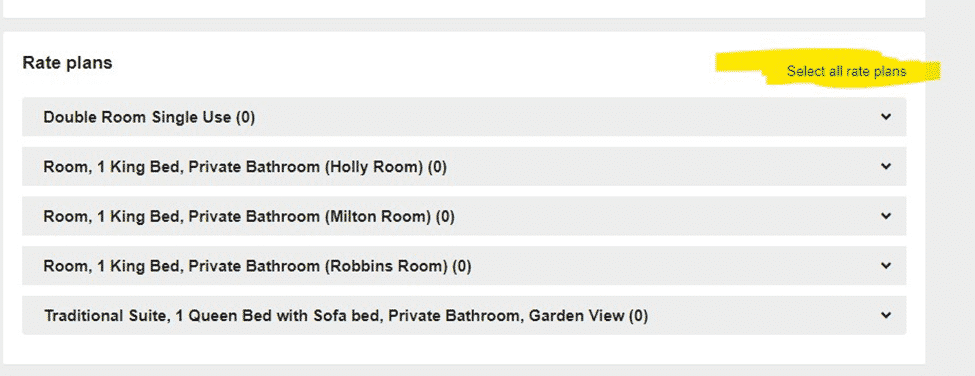
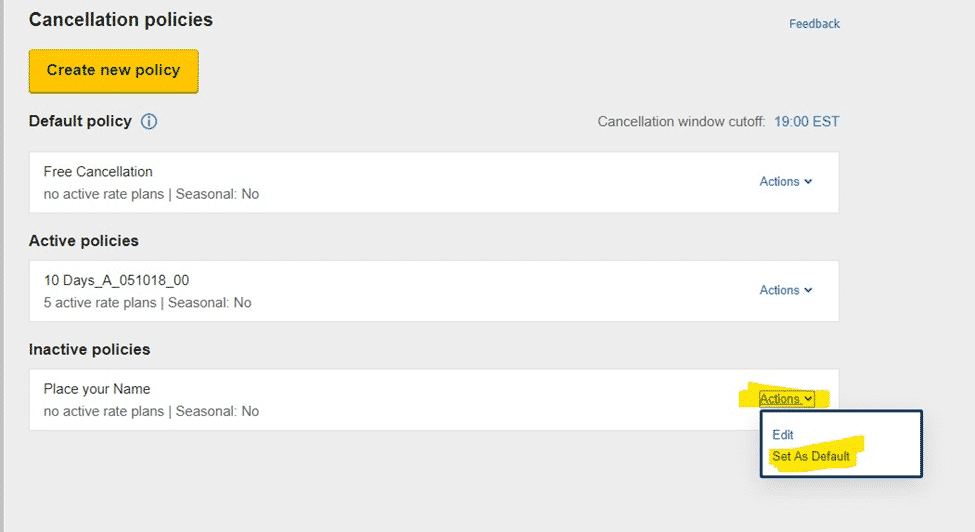
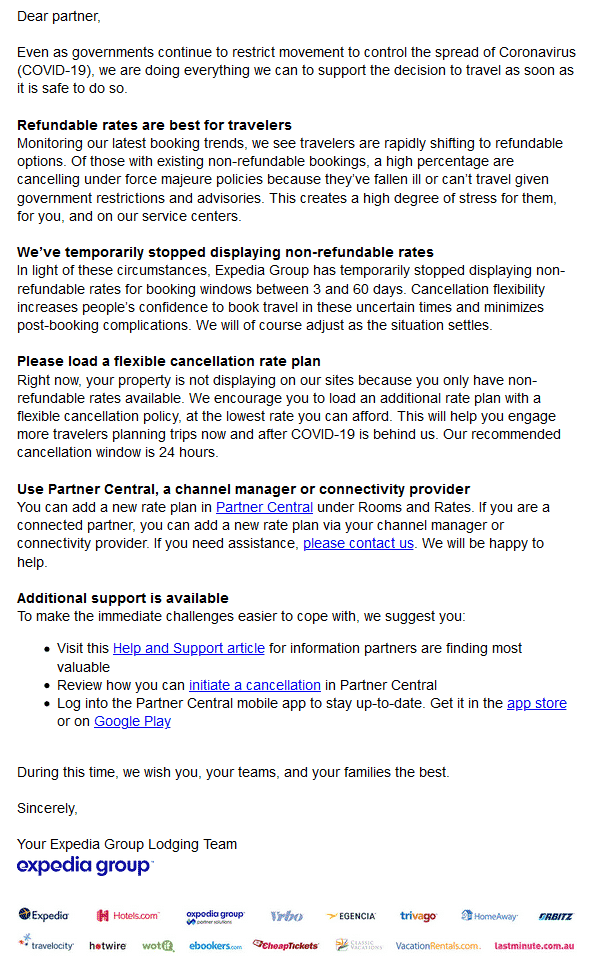
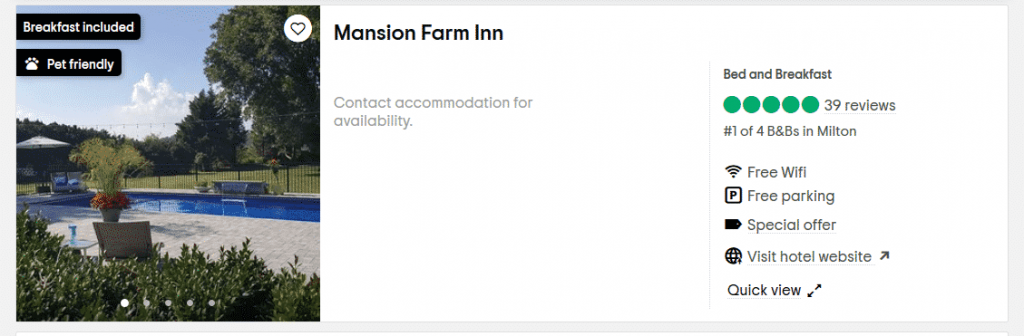
Interesting. Our email from Expedia Partner Central on March 3:00 at 3:55pm is completely different. Expedia temporarily removed our cancelation policies and noted that on our listing. They are still showing us with availability and added “Free Cancellation” to our listing.
Thanks for this important info! have you found out any news on the TA / Expedia issue. We’ve been in touch with both Expedia and TA, to no avail. Neither thinks it’s their company’s fault. but it sounds on some TA links as if they have a special relationship with Booking.com – they call them their partner or something like that.