Google reviews have always been more challenging than other review platforms. At one time, your customer needed to have a Google + account in order to post a review, and those customers were really hard to find! You also had to deal with anonymous reviews, which were impossible to remove, even if you were certain the person had never stayed with you. Thankfully, those are problems of the past. What you still have to deal with is Google's review filter, which can stop potential customers from seeing your very good, legitimate reviews. You'll get a notification that you got a review, but it doesn't show - what gives?
Here are some of the reasons that Google might filter a review:
- URL in the review - Google will not publish reviews with wesite addresses in them
- Not using the full business name in the review - for example, if your customer types "Brookview" instead of "Brookview Bed and Breakfast", or misspelling the business name, i.e. "Brookviex"
- Adding contact information to the review - no addresses, phone numbers, or email addresses
- Profanity - cussing gets your review kicked out
- Unusual or excessive punctuation (such as " ..." or "when I say they're great - I mean they're great!") Be careful with those special characters
- ALL CAPS - a review written in all caps or mostly caps will likely be filtered
- Duplicate reviews - if you've copied and pasted the same review from another site, such as Yelp, Google will consider it duplicate content and filter it
- Pricing/Special Offers - adding a dollar amount or discount offer will generally get that review filtered
- Sexually explicit content - don't need to spell this one out
- Reviewing your own business - just don't
- Reviews from current or former employees - the review filter is sophisticated and can usually tell by spefic word use if an employee is reviewing the business
- Reviews from your IP address - don't ask customers to review you from your location
There are probably other reasons for a review to be filtered, but these are the ones we know about.
So what can you do about it? If you're sending a follow-up email with your Google review link in it, you could add a friendly note about the review filter. If you are notified that you have a review, but it's not showing, you could contact that customer and ask them to edit their review. To do this, they would need to follow these steps:
Go to https://www.google.com/maps
At the top left, click the three horizontal lines
Next, Click the "My Contributions" tab
Then, click the Reviews tab:
Click the three dots next to the review you want to change
Finally, click Edit Review
The filter is meant to stop spammy or fake reviews, but sometimes, it catches the good ones, too. If you notice a great review missing from your knowledge panel, use the steps above to recover it and get credit for it.
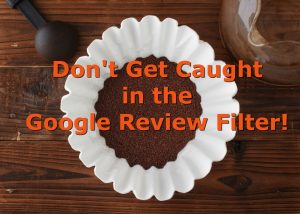
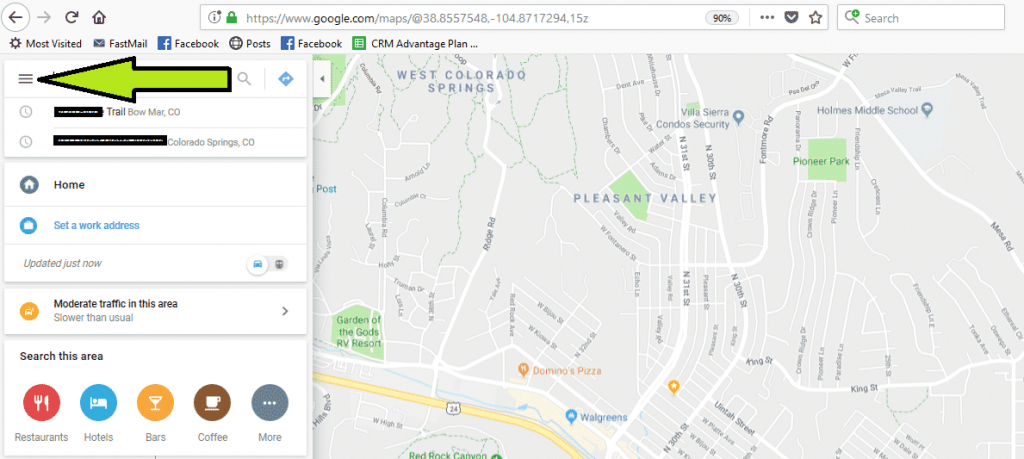
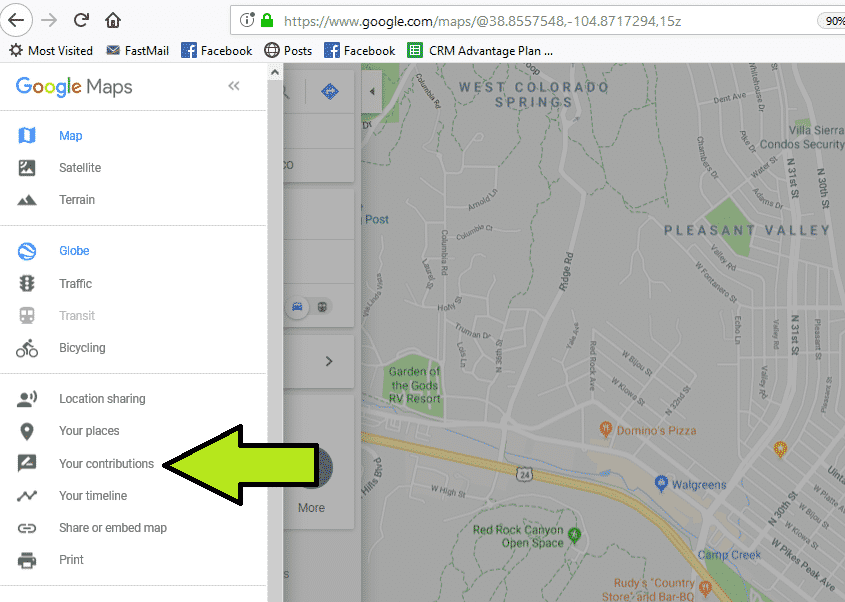
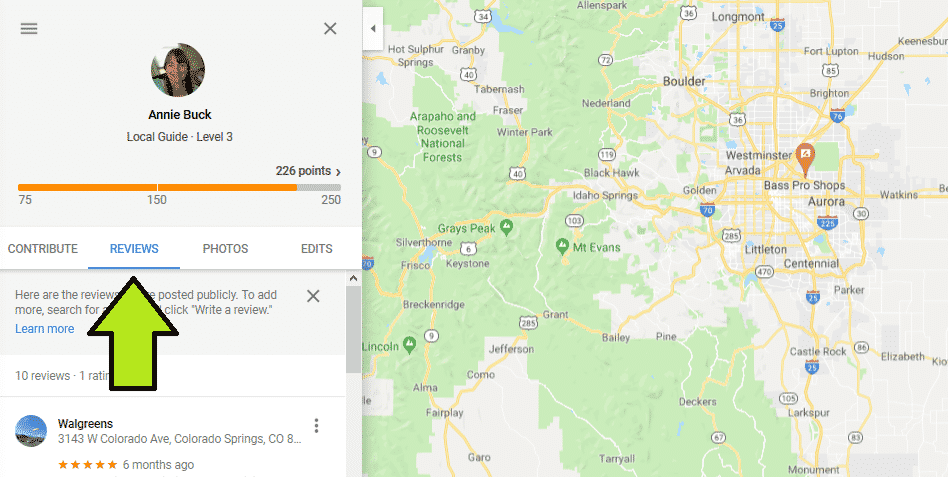
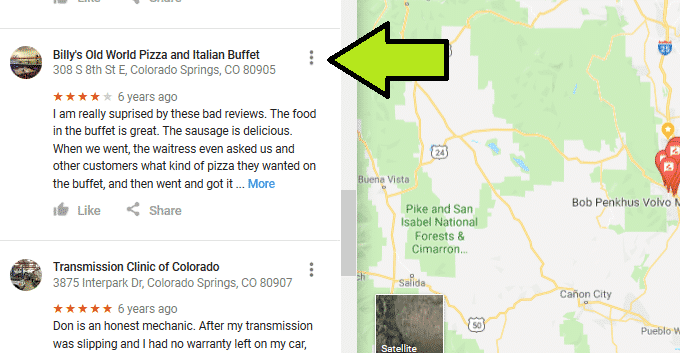
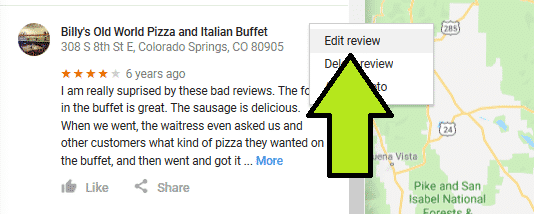
Does google notify the person who’s review got filter out?
Google does not notify the author of the filtered review.