A few customers have noticed a new feature to Facebook, which is to be able to add customized content to your pages. For an example, see this page from the Old World Inn in Napa, CA:
Notice the tab which says: FAN SPECIALS
Follow the instructions below (courtesy of our New Development Manager, Willie Louthen-Brown) to install this tab:
Search for FBML in the main Facebook search box, go to the Static FBML application. Once there click on Add to my Page (under the logo) and you will get a popup showing all of your pages. Select the page you want to add this to. The hard part is done.
Go to your page, then click edit your page. When you are on the edit screen, you have a list of applications which includes Video, Photos, Reviews, etc. FBML will now be in this list. Click on Edit for your FBML application, change the Box Title - which will be the text that shows up on your tab - and you can enter the contents of this page. This will allow you to use HTML so you can add links and images. Save changes and go back to your page. Next to your existing tabs is a little plus sign. Click on this and you can add your new page as a tab.
You can't add FBML a second time - but you do have the ability to create a second box. To do this: go back to the edit page - click edit under your FBML application (it will be re-alphabetized using the new name you applied) and go to the bottom of the screen. There is now a link to Add another FBML box which will create a copy of the application within your page, which you can rename and add new contents to , and then add as another custom tab on your page.
One problem is that you only have a certain amount of room for tabs, and these custom ones will only show up under a little arrow for additional pages when someone is viewing your page. I haven't figured out how to edit the order of tabs, but you can go into your applications - and delete any of the default apps (photos, vidoes, etc.) - which will open up room and allow your new custom tabs to show by default. You also have the ability to set any of your tabs as the default when someone first accesses the page - and this includes the new custom tabs you have designed.
This is the result:
I'd also like to share a blog post from Scott Thomas on how to add a check availability box to your Facebook page:
http://www.abouttheinn.com/2010/04/put-your-facebook-page-to-work/
Facebook grows and changes every day, make use of it to help your business.
Annie Buck
Pre-development Manager
Acorn Marketing
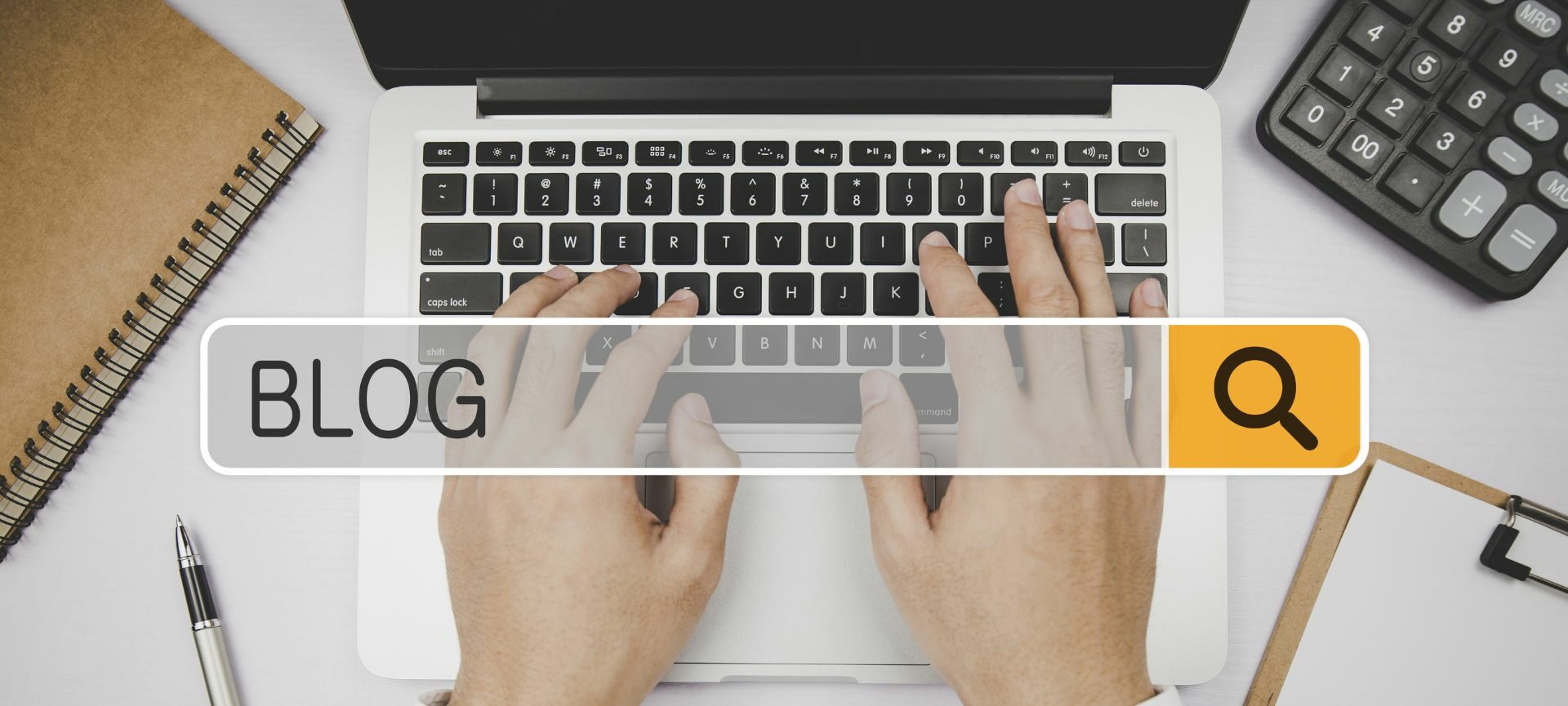
Pingback: URL