So you have your new Google blog, and you've heard that it's good to add links within your text. This post will show you how to add links and make them open in a new window.
I found a very good little video on Youtube about how to add a link in Blogger- take a look :
Now that we have added the link, let's go a step further. You don't want the people reading your blog to go off and get lost on the site to which you have linked, so let's have that link open in a new window. To do this, we use a simple line of code: target="_blank"Don't worry if you've never used code before, this is very easy to do. At the top of your blogger window, you will see two tabs. One is "Edit HTML" and one is "Compose".
- Click the Edit HTML tab.
- Find the URL of the link you added.
- after the quotes, add the line of code: "target="_blank"
Example:
"https://acorn-is.com" target="blank"
When you click back into "Compose" mode, you will see your link without the code attached, and when you publish your post, you will see that the link opens in a new window.
Now, say you want to add an email link. This is also a code piece, which is not hard to do. You can add an email link this way:
- Type the name of the e-mailee
- Highlight the name
- Click your link icon. This will either be a picture of a chain link or the word link, depending on which Google Blogger editor you are using.
- In the pop up, rather than http://www.url.com, type in "mailto" and the e-mail address
Example:
mailto:myaddress@acorn-is.com
This will make the blog reader's e-mail platform open with the e-mail address already populated in the "To" field.
Use our link hints to jazz up your blog and have a little fun with code!
Annie Buck
Pre-Development Manager
Acorn Marketing
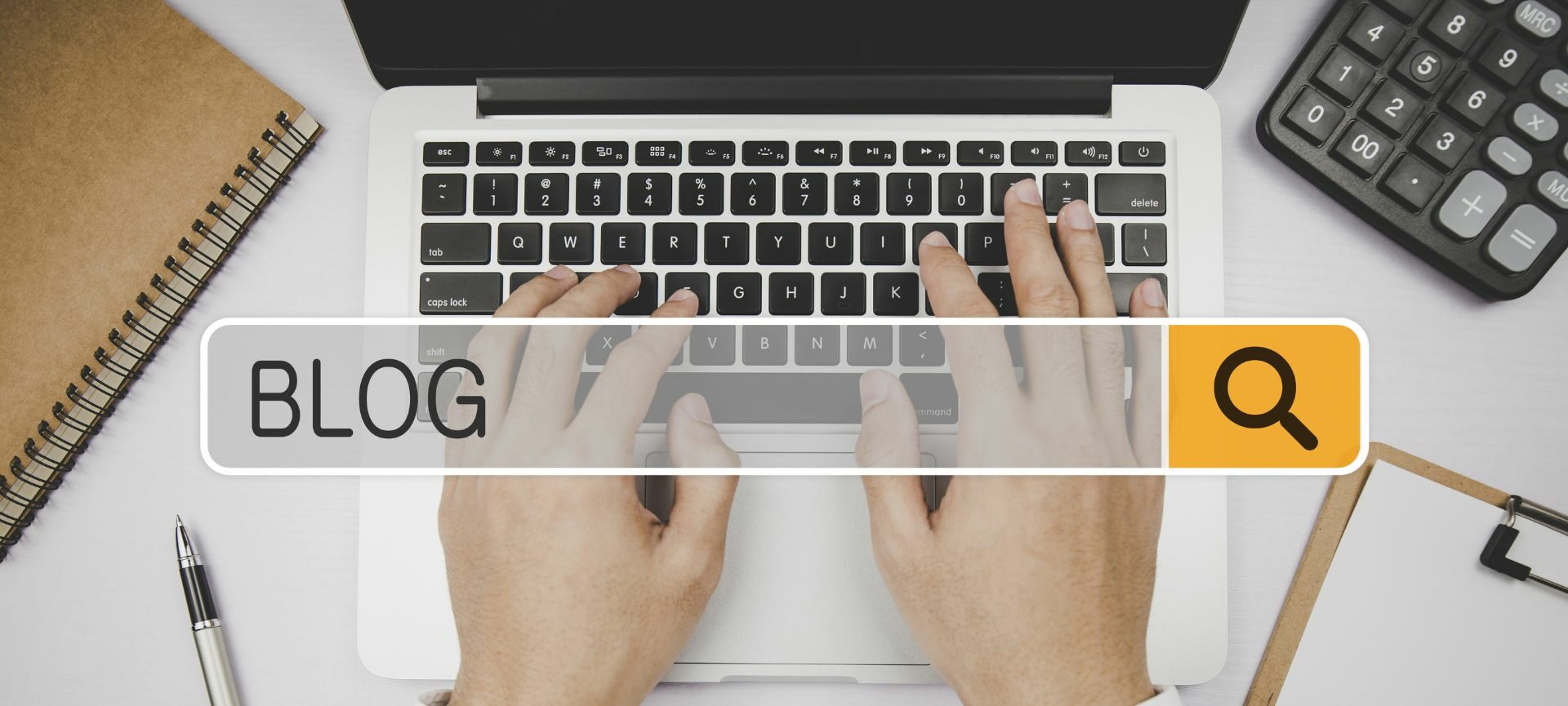
Nice Annie! Thanks!
Lots of thanks for this tutorial!