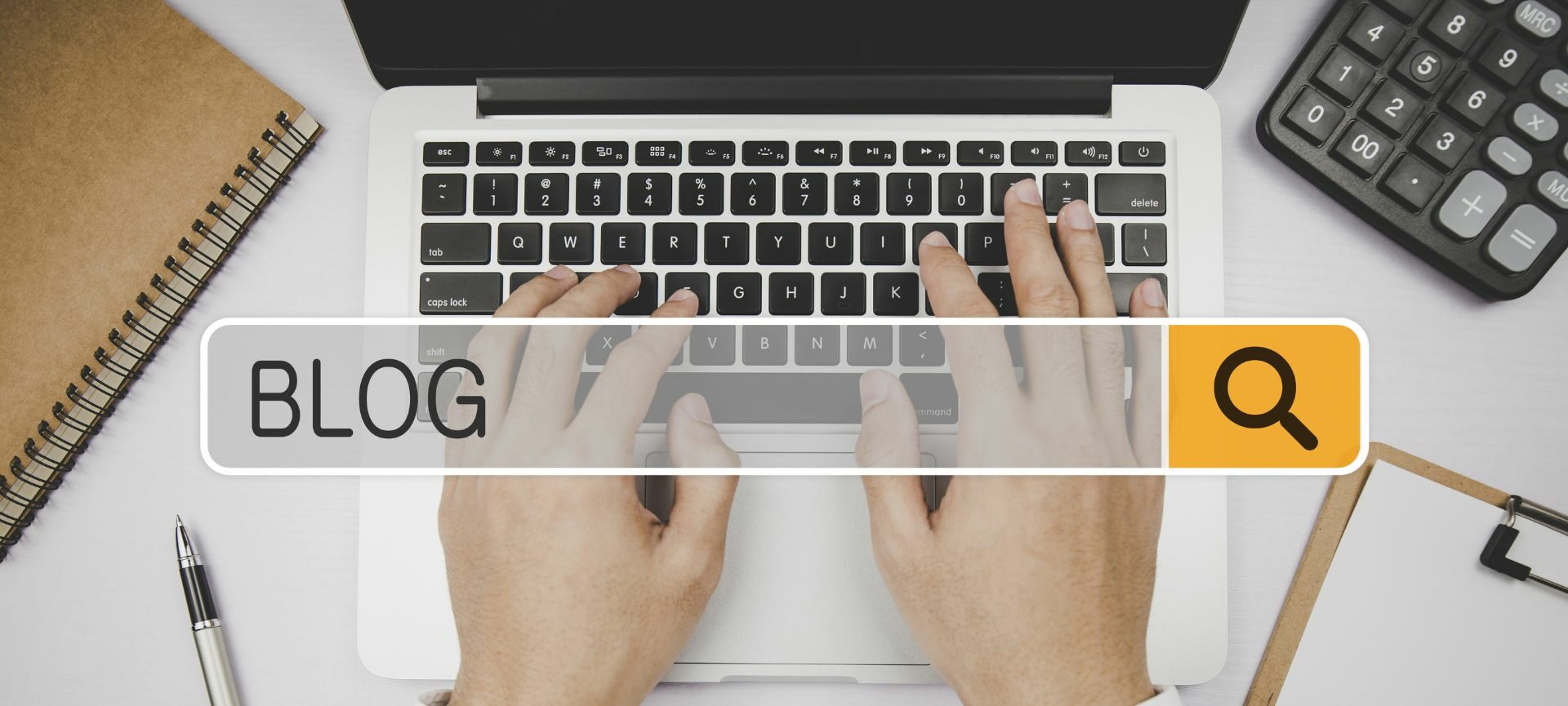Google Blogger now offers Share Buttons. These handy little buttons allow readers to easily share blog content by Email, Blogger, Twitter, Facebook and Google Buzz, and they intend to support more services in the coming months. For Twitter, your post will be shortened with goo.gl, Google's URL shortener.
Some Bloggers will notice that the Share Buttons are already on their blog, with no action on their part. If you do not see the share buttons on your blog, directly under each blog post, you will need to take a few simple steps to add the Share Buttons.
Step 1: Log into your Google Blogger Account
Step 2: Go into the DESIGN tab
Step 3: Choose PAGE ELEMENTS
Step 4: You'll see your main BLOG POSTS area displayed on the screen
Step 5: Click EDIT
Step 6: In the pop up window, click the box next to "Show Share Buttons".
IMPORTANT NOTE: We've noticed that not all Templates work by simply turning on the Share Button Widget and need a bit more "Tweeking" to make it work properly. If you complete Steps 1-6 and the Share Buttons do not appear on your screen below each post, please contact Acorn IS for assistance.
Finally, on a slightly different topic. If you have experienced issues with installing your Blog Posts to auto-feed to Facebook, you may want to just use this "Share Button" tool as a interim work around.
Once you Publish your Blog Post, bring up the Blog Post on your screen and manually post it to your Facebook page by clicking the Facebook ICON from the Share buttons. We've tried this quick step and the post goes through to Facebook easily and looks great.
Annie Buck
Pre-Development Manager
Acorn Marketing